GETTING STARTED & USER TIPS
Frequently Asked Questions
Questions about navigating PCSS-MAUD Learning? Here you will find information and step-by-step guides on tasks such as: logging-in, forgotten passwords/usernames, claiming CME Credit, and much more.
Account and Login Questions
How do I login to PCSS-MAUD Learning?
Login to PCSS-MAUD Learning with your username and password. You can login at the top of the page, to your right.
How do I create an account with PCSS-MAUD?
You can create an account here. When completing the account form information, be sure to complete anything with an *asterisk. These are required fields.
What if I forgot my password?
Click here and enter your email address before clicking "Send password reset email." You will be emailed a code. Enter the code, a new password and confirm password. You will then be prompted to sign into your account.
Do I have to be a PCSS-MAUD Member to take a course?
No, PCSS-MAUD would welcome you as a member, but you do not have to be an PCSS-MAUD member to participate in a live or online course. However, an online account will need to be created for course access and to claim available CME on course completion.
Technical Questions
What browser or device should I be using?
It is recommended that you use a PC or MAC with an updated Internet Browser. Your system should have2.0Ghz Processor or faster 2 GB RAM (Greater than 2 GB recommended)
Browser must support HTML-5. Internet Explorer is NOT recommended. Do not access the site through a VPN or Remote Desktop. Ensure that pop-ups blockers are disabled in your Internet browser settings.
We recommend:
- Windows 7 or later Mac OS X 10.9 or later Chrome 60 or greater
- Firefox 52 or greater
- Edge 14 or greater
- Safari 10 or greater
- iOS 10 or greater
To detect your browser version, run https://whichbrowser.net/
Allow the following IP Addresses/Ports for HTML5
- 72.32.161.112 port 80, 443 (web and audio)
- 72.32.200.104 port 80, 443 (web and audio)
- 72.32.221.65 ports 80, 443 (web and audio)
- 72.32.221.66 ports 80, 443 (web and audio)
- 67.203.7.114 ports 80, 443 (web and audio)
Are there special technical requirements for live virtual courses or webinars?
For live virtual events, make sure you are viewing the course in an area with a strong internet connection and others in your home/office are not doing activities that will impact the quality of your connection (eg, streaming videos). Streaming a live course feed takes more internet bandwidth than other internet activities so you’ll want to ensure you have a strong connection.
Audio (sound) is streamed through your computer or device speakers. Be sure your computer or device is equipped with speakers so you can hear the recording or live session.
We also recommend learners do a browser test prior to the event start date. Do the browser test using the same device and set-up you intend to use on the day of the course.
- https://zoom.us/test - Most PCSS-MAUD live activities will be in Zoom.
What if I still have technical issues?
For technical assistance, please email pcss@asam.org.
General Course Questions
Where can I find slides for my course?
PDFs of slides/modules, if available, can be found in the Handouts or Materials and Resources tab of your course. Tabs appear above the course Contents.
How do I claim my CMEs?
- Log into PCSS-MAUD Learning
- Click on Dashboard at the top of the page
- Under Dashboard, scroll to or search for the course for which you want to claim credit
- Click on the course title
- Click on Contents (if necessary)
- Click on CME Evaluation and then on Complete Survey (or Take Survey)
- Once the survey is completed, click on CME Credit
- Click on Claim Credit
- Choose the correct credit type (Physician Live, Physician On-Demand, Non-Physician, etc)
- Click on View/Print Certificate
- Print your certificate or save it to your device
- Once credit is claimed, your certificate(s) can be retrieved under My Dashboard by clicking Transcript/Achievements.
Where can I find my CME certificate(s)?
CMEs already claimed can be viewed/printed/saved in Transcripts (right under Dashboard when you are logged in to PCSS-MAUD Learning). Each course will have its own certificate to save/print or you can select a range of dates and save/print a PDF transcript.
Does PCSS-MAUD offer any free courses?
Yes. All of the courses at PCSS-MAUD are free.
| Access Date | Quiz Result | Score | Actions |
|---|